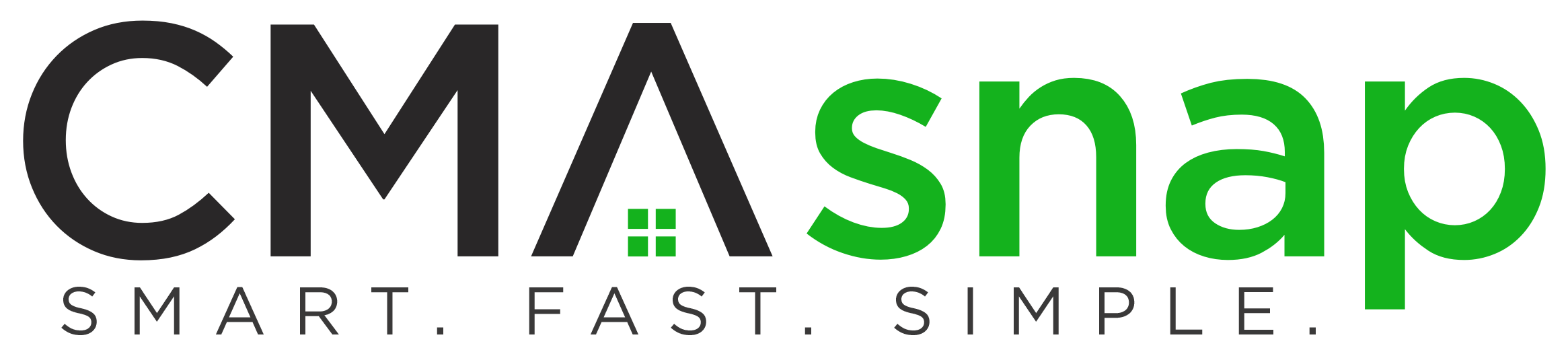Resource Center
Explore guides, tutorials, videos, and more to master CMAsnap®
Testimonials
13 realtors, in less than 3 minutes, tell you why they use CMAsnap.
- Getting Started
- FAQs
- Advanced Videos
Live Weekly Zoom-inar
Every Wednesday at 11:00 AM Eastern Time, join Tom Cunningham, CMAsnap CEO, for a live Getting Started session to make CMAsnap work for your business. Join here!
CMAsnap Getting Started
Step-by-step instructions to set up your account and master the most powerful features.
Dealing with the Basics – Videos
CMAsnap ® oneMinute Intro
A quick flyover of capabilities.
How to Subscribe
Sign up and manage your subscription options. (2 min)
Authorize your MLS
Authorize data access so you can start building CMAs instantly. (2 min)
Quick Tutorials
Bite-sized walkthroughs to help you build stunning CMAs in minutes.
First Report with CMAsnap
Create your first report with CMAsnap and take a tour of the dashboard. (4 min)
Dashboard Part 1: Top Navigation
This video is Part 1 of a complete guide through the CMAsnap Dashboard. (3 min)
Dashboard Part 2: Report Navigation
In this video, you’ll learn how to navigate and access all the data that CMAsnap provides in real time. (5 min)
General and Getting Started
CMAsnap goes beyond automated estimates by combining speed and automation with your professional judgment. It handles the busywork but lets you fine-tune comps and make adjustments—so your CMAs reflect real market insight, not just an algorithm.
Absolutely! CMAsnap offers full functionality on any device. Just open your browser and log in as usual.
CMA Snap offers a free 30-day trial.
To change your login please email address, send an email to support@cmasnap.com. Include your current login email and the login email you would like to change to. We are typically able to make this change within 24 hours.
Ensure your MLS profile has a direct/mobile number that can receive texts. If you use an office number, the code will not be received. Contact support@cmasnap.com for manual authorization.
Here is a quick video (<2min) on how to subscribe
Once your trial is expired, you will need to subscribe to log in. There is a green button in the upper right corner of your window. Click that and you will see your options (monthly, annual, rentals upgrade…)
NOTE: Based on your MLS, you may see a different price than in this video.
Click your email address in the top right corner of your browser window, select “Account,” and fill out your details as you want them displayed on reports. You can also upload a headshot and company logo. Don’t forget to click “Submit” to save changes.
There are 2 reasons this might happen.
1) You may not have “authorized your MLS”. Check out this video on how to do that. (NOTE: If your MLS is not listed, then we have not worked with it yet. Shoot us an email at support@cmasnap.com and we can look into it)
2) If your trial has ended, you must subscribe to continue using reports. Click “Subscribe Now” to activate your account. Here’s a video
- ACTRIS
- HAR
- CTXMLS
- NWMLS
- NTREIS
- DOORIFY
This means that we have not worked with your MLS before. The technical process is very easy, but we need to have a discussion with the MLS owners. Shoot us an email at support@cmasnap.com if you can help introduce us. (…and thanks!)
Here is our pricing.
Note that we may have special team deals set up with a Brokerage or a whole MLS.
Login to your CMAsnap
Under your account name to the upper right click the email then select billing.
There you will see an “update subscription” option to click.
The next page will show you a monthly / yearly choice.
Select yearly and follow the remaining instructions,
When you are in your account (click the drop down arrow at your email in the upper right corner) you will notice a link for Referrals. There you will find a referral code. Give this code to a friend/colleague and they will receive 10% off their subscription to CMAsnap.
Enjoying CMAsnap and want to share the love? From the CMAsnap dashboard go into your account, by clicking on your email in the upper right corner. There you will find a link to Referral which provides a code you can share with anyone at anytime. If they use this code, after their 30 day free trial, they will receive 10% off a subsciption.
Comps and Adjustments
On the Comps page, uncheck the highlighted property you do not want included in your report.
Yes. On the Comps page, click Filter (upper right) to adjust:
- Search radius & distance
- Square footage
- Year built
- Property type
Date range
CMAsnap does not have a subdivision search, but allows filtering by neighborhood using the search box above the sold date in the property table.
On the Report page, either:
- Click a pin on the map and select Delete, or
- Click the Delete button below the comp image.
Yes. On the Report page, click the blue “Add Comp” button and enter an address or MLS number, then select property.
CMAsnap only pulls MLS-sold listings. Appraisers require verifiable sales data (e.g., closing statements) for off-market transactions.
Yes, but use caution. Appraisers require closing statements for verification. To add, click “Add Comp” on the Reports page, select “Search Tax Records”, and enter the sale details.
Yes! It matches stories and pools based on Fannie Mae guidelines and allows manual selection of key factors for CMAs.
The adjusted sales price is the average of all adjusted values of the comps you’ve selected for pricing (indicated by the dollar sign icon).
Yes! CMAsnap provides suggested adjustments, but you can edit or add your own with a single click.
We calculate square footage adjustments by taking the difference in square footage between the subject property and the comparables (comps), multiplying that by the average price per square foot of the selected comps, and then applying a 30% adjustment. This methodology ensures consistency and accuracy across your reports
Yes! While CMAsnap provides automated comps, your local expertise is crucial for selecting the most appropriate comparisons.
On the dashboard, click the “Edit” button below the property photos. In the property form, click “More” next to square footage and enter the adjustments. Click “Submit” to save. Watch this video for details.
CMAsnap automates adjustments for unfinished above-grade square footage. Use the “Edit” button under the property photos, click “More” next to square footage, enter the adjustment, and click “Submit.”
CMAsnap offers standard adjustments for partial and full upgrades. To add specific upgrades, click the “+-” button under the comp’s photo, then the green plus button, and describe the upgrade in the provided box. If it’s not listed in the dropdown, type a description and click “Create.” Enter a value and click “Submit.” Remember, adjustments should only be made to comps, not the subject property.
CMAsnap depends on Google street mappnig data. Sometimes it’s wrong. There is an easy workaround for this using www.latlong.net. Watch this video for details.
Mastering Adjustments
Learn how to make smart, accurate adjustments in your CMA! We break down key appraisal principles, show common pitfalls to avoid, and demonstrate how CMAsnap streamlines the adjustment process using real data. (30 min)
Making the Best Comp Selection
Learn how to choose the best comps for a Comparative Market Analysis (CMA) using CMAsnap. We walk through the principles and practical steps to select the most accurate, relevant comparables—so your pricing guidance stands out with clients and appraisers alike.
FAQ: Basements
Learn how CMAsnap handles basements. (2 min)
FAQ: Remapping Properties
Every once in a while, you might find an error Google’s street mapping. Here’s the fix in CMAsnap! (2.5 Min)